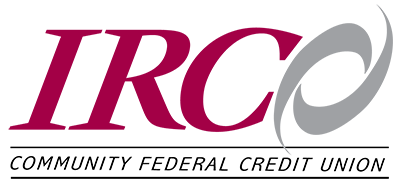With IRCO’s Mobile Banking App, you can access your accounts quickly and easily through your iPhone or Android phone. It’s a secure way to stay on top of your accounts anywhere you are, 24/7. With our Mobile Banking App* you can:
- Manage your accounts
- Make Internal Transfers
- Pay bills
Three easy ways to access your account through your phone – select one or both, depending on your preference and your phone capabilities.
- Mobile Banking – download the app to your phone
- Mobile Web Banking – bookmark your Mobile Banking URL address to your phone
Steps to Register Device and Download App
1. You must be a Virtual Branch user to be able to sign up for Mobile Banking. If not a user, click on the “New Enrollment” tab on our homepage and enroll in Virtual Branch. To register your device:
- Log in to Virtual Branch Next
- Click on the Self Service tab
- Click on Mobile Banking
- Follow instructions
2. Download the FREE App*
- Our App is available for download on the Apple App Store or Google Play Store
- Search for IRCO
- Install the app and follow the instructions
- User Name = User Logon in Virtual Branch Next
- Password = Security Code in Virtual Branch Next
If you need help with Mobile Banking, contact our Savings Dept. at 908-859-1811 x221.
* Messaging and data rates may apply. Check with your mobile phone carrier for details.
Instant Balance – a quick check of an account without logging in.
To Set Up Instant Balance:
- Open Mobile Banking app
- Click on the “Instant Balance” button at the top of the login page and enter your log in information.
- Click to toggle on Instant Balance
- Choose the accounts you would like to see Instant Balances for and hit save
Next time you open the app, click the Instance Balance icon, and you will immediately see the account balances you selected.
Frequently Asked Questions about Mobile and Online Banking can be found here.